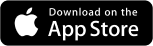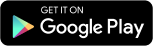If you’d like to make a group chat on Pinngle Messenger, here’s how to do it!
Step #1 Go to messages

Step #2 Click on the plus sign on the top right to create a new group.

Step #3 Select the contacts you want to add to your group

Step #4 Click on the check sign

Step #5 Choose group photo and name

Step #6 Done! You created your first Pinngle group chat

Step-by-step walkthrough
- From messages view, click on groups
- Click on the plus sign to create a new group.
- Pick contacts to add to your group and confirm.
- Tap on “edit” and name your group.
- Tap the image avatar to add a photo.
- Crop your chosen photo.
- Review the details and click the checkmark.
- Done – start chatting!